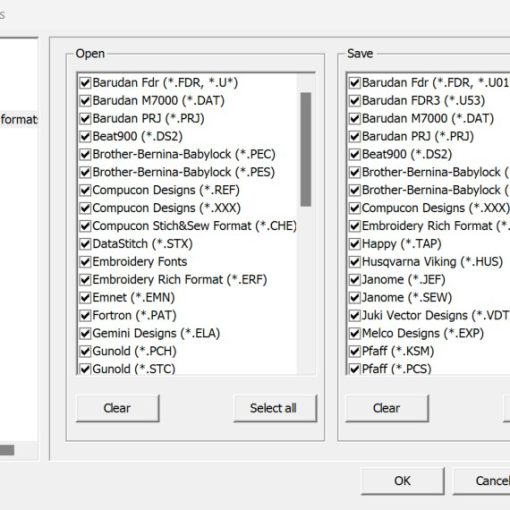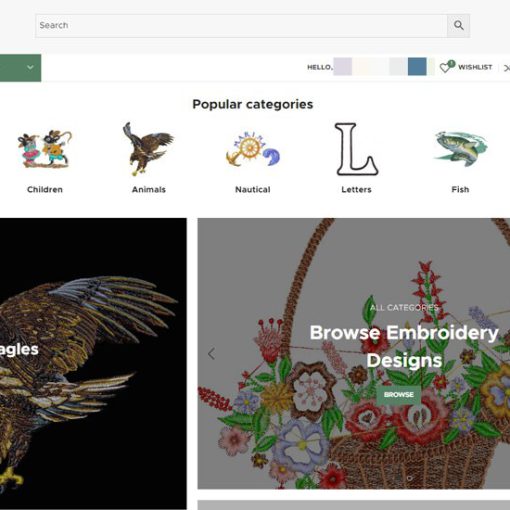Summary
There is a new function in EOS v.3 plus version 3.0.1.2, which allows you to manage your machine folders
There is a new function in EOS v.3 plus version 3.0.1.2, which allows you to manage your machine folders. You can set the folder locations from where each machine read the design files, and then save your designs to the appropriate folder with just one click. Let’s see how it works:
You can access machine folders from Menu “Utilities” – “Machine folders”:
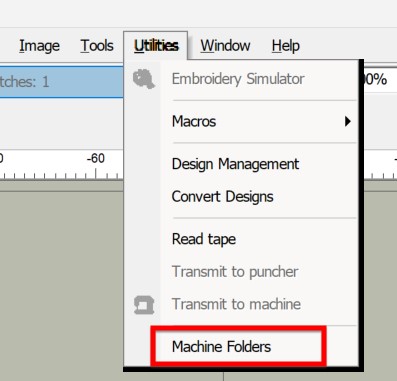
or from the main toolbar:

If there are no existing connections, the Machine Folder Settings will open up. You need to choose a name for the connection, eg “Barudan 1” and a machine color from the 8 available colors. Then choose the desired filetype, and the exact folder location your machine reads from. You also have the option to rotate the design by 180 degrees. Click ok to create the connection:
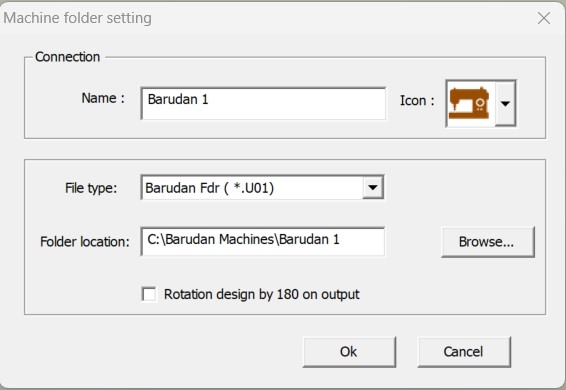
The new “Barudan 1” was created. You can now create a new connection, delete or edit the existing connection and close the window:
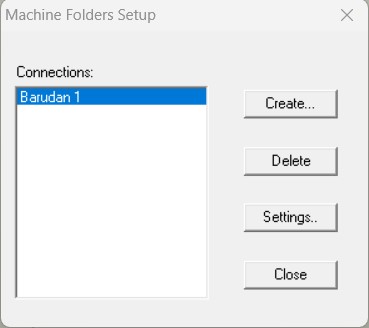
If you create more than one connections, they all show here:
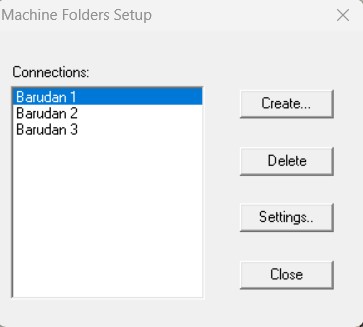
EOS also creates shortcuts in the main toolbar with the machine colors you chose:

When you create a design, you just need to click on the desired connection, and EOS will save the chosen filetype to the appropriate machine folder:
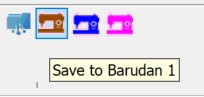
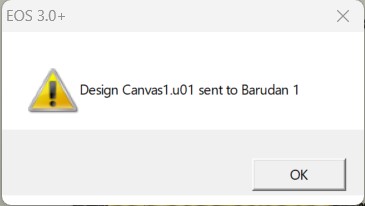
If you already have EOS installed, you need to uninstall, and then install again using latest EOS v.3 plus installation files.
To learn how to check which EOS version you have click here.
To download latest EOS v.3 plus installation files, visit EOS v.3 plus support page.